In
day to day tasks, many times we need to connect from one database to other. To
connect to other database may require ODBC (Open DataBase Connectivity) or JDBC
(Java DataBase Connectivity) drivers. DNS (Domain Name System) help us to
create connection to other database with the help of ODBC or JDBC drivers.
Many
times DBS's (Database Administrators) do not keep default port number of the
database and they change according to the availability of the port. To connect
to the database which is not having default port through DNS can be hectic if
you don't have proper idea to create DNS entry.
Let's
see how we can create DNS entry for the SQL Server Database.
To
perform this activity, first you need to have Administrative privileges and secondly you need to have IP address
of the server to which you need to connect and the port number allotted to that
application. And last you need to have authorized user id and password to
connect.
First
of all, you need to install ODBC drivers on the machine where you need to
create DNS entry. ODBC drivers can be for 32 bits or 64 bits. It is depends
upon what bits your system is. There is no difference in the steps while
creating DNS entry for 32 bits or 64 bits.
In
my case I would be using ODBC drivers 64 bits on Windows:-
First
open 64 bits ODBC administrator. You may find it on the start button or it is
in the control panel of the machine. Below screen shot from the start menu:-
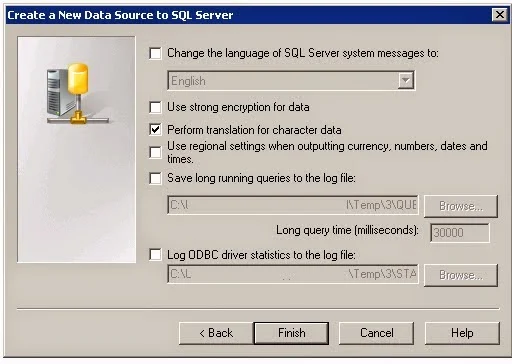
You
may find ODBC administrator tool in Control panel on below mentioned path:-
Control
Panel\All Control Panel Items\Administrative Tools
1.
Open 64 bits ODBC administrator and go the System DSN tab:-
2.
Clicked on Add button, "Create New Data Source" will open:-
3.
Scroll below and Click on SQL server and hit Finish:-
4.
It will open "Create New Data Source To SQL Server" dialog box:-
5.
Type the name of the DNS entry. Write down the description for the data source.
You may keep description blank. Most importantly you need to provide the server
IP address to which you need to connect. Let's consider you have 00.00.00.00 IP address.
Note
:- We have not provided port number and system
will take default port number.
6. I have provided the IP address above. Hit
next. Choose Login Id from SQL Server Authentication:-
7. Provide the user name and password of SQL
server and hit on Next:-
8.
Change the default database if you need and then hit Next:-
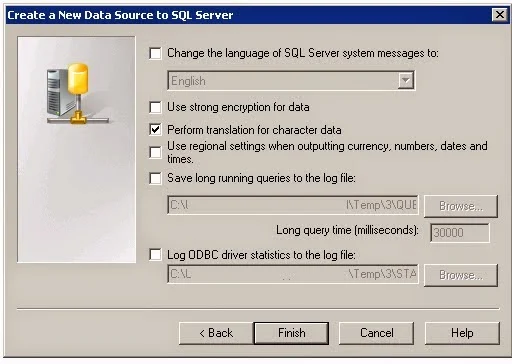
9.
Click on Finish. If everything goes Right then below Dialog box will open and
show message as "Successfully Configured.". You can check out all the
parameter that you have provided here.:-
10.
Finally click on Test Data Source:-
You
will find the result as " Completed Successfully! "
Now, the most important part is
how to configure DNS entry with particular port number?
In step 5 we have provided
only server IP address and not mentioned any port number. We need to provide
SQL server IP address and ","(comma) and then port number as
shown below:-
Above,
Suppose my SQL server IP address is 00.00.00.00 and my port number is 1106 then
I have mentioned that after writing ","
(comma) and all other steps will be same.
NOTE:
- COMMA is important while providing
non-default port.













No comments:
Post a Comment